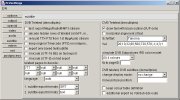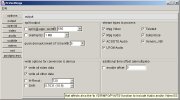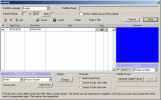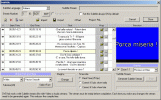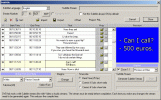HB13DISH
Retired Mod
- Joined
- Aug 13, 2007
- Messages
- 3,764
- Reaction score
- 1
- Points
- 0
- Age
- 78
- My Location
- Middle East - Israel
Introduction
In this tutorial I am going to show you how to make the most out of FTA channels on Hot Bird 13E that send a subtitle.
There are few channels that send a subtitle on the teletext stream, visible only when you select a certain teletext page AND if the channel sends a subtitle at the time of the broadcast.
For example, the RAI channels (RAI 1, RAI 2, RAI 3) sends a subtitle in Italian on page 777 for some of the programming, usually imported action series or films, but not all the time.
It is a nice way to learn the Italian language, as you can hear and read what the actors say.
What I wanted to do was to record the programme, extract the Italian subtitle, convert it to English using simple translation methods, but keep the same timing as in the original recording. Then add/replace the original Italian subtitle with the English one, burn to DVD and then sit back and enjoy the show with the English subtitle.
In this tutorial I am going to show you how this is done.
But first you must have a satellite receiver that can record to a *.ts format like the Dreambox models.
In this tutorial I am going to show you how to make the most out of FTA channels on Hot Bird 13E that send a subtitle.
There are few channels that send a subtitle on the teletext stream, visible only when you select a certain teletext page AND if the channel sends a subtitle at the time of the broadcast.
For example, the RAI channels (RAI 1, RAI 2, RAI 3) sends a subtitle in Italian on page 777 for some of the programming, usually imported action series or films, but not all the time.
It is a nice way to learn the Italian language, as you can hear and read what the actors say.
What I wanted to do was to record the programme, extract the Italian subtitle, convert it to English using simple translation methods, but keep the same timing as in the original recording. Then add/replace the original Italian subtitle with the English one, burn to DVD and then sit back and enjoy the show with the English subtitle.
In this tutorial I am going to show you how this is done.
But first you must have a satellite receiver that can record to a *.ts format like the Dreambox models.