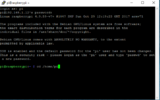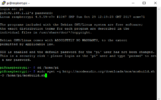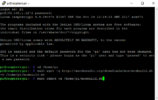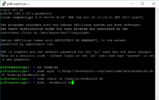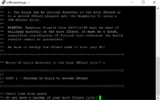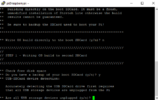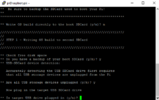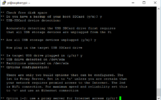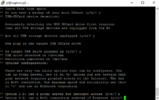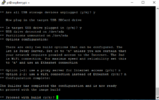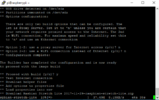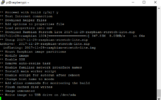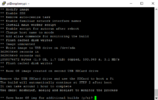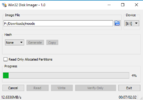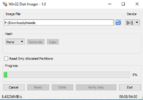A
Archive-8
Guest
Support for my Allo DigiOne is somewhat limited.
Drivers are available only problem is that it needs to be used with the latest kernel.
It turns out that simply updating the kernel brakes a lot of the ready made imgs, so I set about looking for an img that had support for the dac.
My only option was Volumio, so I thought then I stumbled across a player suite called MoOde.
moodeaudio.org
This is very different from Volumio as you have to “build” the img it’s not difficult just a tad long winded.
Installation uses a script to build the img and a usb flash drive.
You first download an img to micro sd card, enable ssh by making a file called ssh, in the boot area of the img.
Then you need to boot the Pi up and log in to the Pi via ssh.
Then run these commands:
cd /home/pi
sudo wget -q http://moodeaudio.org/downloads/mos/mosbuild.sh -O /home/pi/mosbuild.sh
sudo chmod +x /home/pi/mosbuild.sh
sudo ./mosbuild.sh
It does take a while to run through, only plug in the flash drive when the automated script asks you to!
Once you have “made” the img, remove from the Pi and use win32diskimager (or similar) to clone the usb flash drive.
Once you have a cloned img, simply flash that cloned img to the micro sd card, and boot your Pi.
First boot up does take a long time.
Once booted go to http://moode.local/ or http://moode.local./
The configuration pages are really easy to follow.
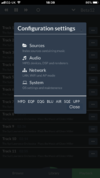
Nas setup is under the Sources option.
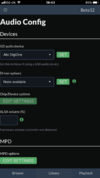
Drivers are available only problem is that it needs to be used with the latest kernel.
It turns out that simply updating the kernel brakes a lot of the ready made imgs, so I set about looking for an img that had support for the dac.
My only option was Volumio, so I thought then I stumbled across a player suite called MoOde.
moodeaudio.org
This is very different from Volumio as you have to “build” the img it’s not difficult just a tad long winded.
Installation uses a script to build the img and a usb flash drive.
You first download an img to micro sd card, enable ssh by making a file called ssh, in the boot area of the img.
Then you need to boot the Pi up and log in to the Pi via ssh.
Then run these commands:
cd /home/pi
sudo wget -q http://moodeaudio.org/downloads/mos/mosbuild.sh -O /home/pi/mosbuild.sh
sudo chmod +x /home/pi/mosbuild.sh
sudo ./mosbuild.sh
It does take a while to run through, only plug in the flash drive when the automated script asks you to!
Once you have “made” the img, remove from the Pi and use win32diskimager (or similar) to clone the usb flash drive.
Once you have a cloned img, simply flash that cloned img to the micro sd card, and boot your Pi.
First boot up does take a long time.
Once booted go to http://moode.local/ or http://moode.local./
The configuration pages are really easy to follow.
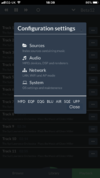
Nas setup is under the Sources option.
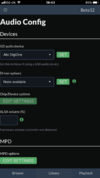
Last edited by a moderator: